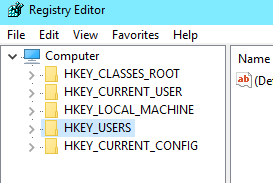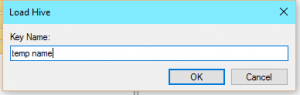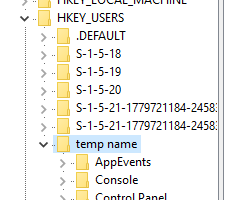Sometimes, editing the registry while the computer is on, is not an option. There can be many reason for this, such as:
- Computer wont boot
- Registry tweak in an Image that you created
- Changing the default profile registry
I have found myself using it very often for different reasons. Let’s jump in on how to do it:
- Open Regedit as you normally would on a working Windows machine
- If you are trying to edit a system reg, them click on the HKEY_LOCAL_MACHINE, or a user reg, click on HKEY_USERS. (You must perform this step or you will not get the correct option.
- Click File then Load Hive
- Locate the registry file you are trying to work with (Will make another blog post for common locations)
- A box stating Key Name will pull up. Put anything you want it there (this is a temp name). If you are wanting to run a reg script on the hive, then name it what you find in the file. For example, if its HKEY_USER\temp\Printers\Connections, then you want to use “temp” as the key name.
- You can now find the hive you just loaded under the respective folder you clicked on in step 2.
- When you are done making your changes, you MUST click File –> Unload Hive to save changes and dismount the hive properly.
You have now made your changes and saved your hive. Be sure to always test and create backups in case something gets corrupted!
Why did you need to edit the registry offline? Let me know in the comments!